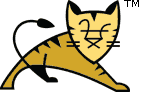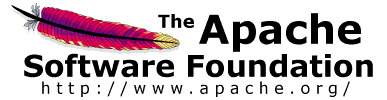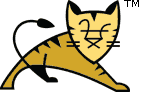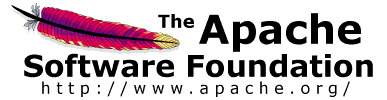Links User Guide 참고 아파치 톰캣 개발 | SSL 설정 HOW-TO| Introduction to SSL |
SSL, 또는 Secure Socket Layer (안전한 소켓 레이어)는 웹 브라우저와 웹 서버 사이에 안전한
연결 위에서 통신할 수 있도록 하는 기술입니다. 이것이 의미하는 것은 한쪽에서 암호화된 데이터가 송신되고,
전송되고, 다른 쪽에서 처리하기 전에 복호화하는 것입니다. 이것은 서버와 브라우저 모두 모든 트래픽을 보내기
전에 암호화 하는 것을 의미하는 양방향 처리입니다.
SSL 프로토콜의 다른 중요한 면은 인증입니다. 이것은 여러분이 웹 서버와 안전한 연결 상태에서 통신을
시도하는 초기에, 서버는 한 세트의 자격증명서를 "인증서" 형태로, 사이트가 누구이고 무엇을 다루는지에 대한
증명으로, 브라우저에게 보여준다는 것을 의미합니다. 어떤 경우에는, 서버가 여러분이 자격을
갖추었는지 증명하기 위해서, 여러분의 웹 브라우저로부터 인증서를 요구할 수도 있습니다. 이것은 "클라이언트
인증"으로 알려져 있는데, 실제로 이것은 개인 사용자보다는 비즈니스 to 비즈니스(B2B) 트랜잭션에 더 많이
사용되고 있습니다. 대부분의 SSL 가능한 웹 브라우저는 클라이언트 인증을 요구하지 않습니다.
|
| SSL and Tomcat |
톰캣으로 안전한 소켓의 장점을 이용하기 위한 설정을 하는 것은 톰캣만으로 웹 서버를 사용할 때에만
필요합니다. 아파치 또는 마이크로소프트 IIS 같은, 다른 웹 서버 뒤에서 톰캣을 주로 서블릿/JSP
컨테이너로 사용할 때에는, 사용자로부터 SSL 연결을 다루기 위한 설정은 메인 웹 서버에서 해야 합니다.
전형적으로, 이 서버는 모든 SSL-관련 기능을 다루게 되고, 그리고 그 요청들의 암호를 해제하고
톰캣 컨테이너에게 넘겨줍니다. 마찬가지로, 톰캣은 암호화되지 않은 응답을 반환하고, 사용자 브라우저에
되돌려지기 전에 암호화됩니다. 이런 환경에서, 톰캣은 메인 웹 서버와 클라이언트 사이에 연결이 안전한
연결(왜냐하면 여러분의 애플리케이션이 이에 대한 요청을 하기 때문에) 위에서 이루어진다는 것을 알고
있습니다만, 톰캣 스스로는 암호화와 복호화 작업에는 참여하지 않습니다.
|
| Certificates |
SSL을 구현하려면, 웹서버는 반드시 안전한 연결을 사용하려는 개별 외부 인터페이스(IP 주소)마다
관련된 인증서를 갖고 있어야 합니다. 이 설계 너머의 이론은 서버는 특히 민감한 정보를 수신하기
전에, 여러분이 생각하는 소유주가 맞다는 것에 대한 어떤 종류이든 합리적인 확신을 제공해야 한다는 것입니다.
인증서에 대한 더 자세한 설명은 이 문서의 범위를 벗어납니다만, 인증서를 인터넷 주소에 대한 "디지털
운전면허증"이라고 생각해 보세요. 사이트와 연관된 회사가 무엇인지,그 사이트 소유자 또는 관리자에 대한
기본적인 연락 정보와 함께 말해 줍니다.
이 "운전 면허증"은 암호학적으로 해당 소유자가 사인한 것이고, 그러므로 다른 누군가가 위조하기
극도로 어렵습니다. 정체성의 인증이 중요한 전자상거래 또는 다른 비즈니스 트랜잭션에 연관된 사이트를 위하여,
인증서는 전통적으로 VeriSign 또는 Thawte와 같이 잘 알려진 인증 기관 Certificate
Authority(CA)에서 구매합니다. 그러한 인증서는 전자적으로 검증할 수 있습니다 -- 실제로,
인증 기관은 승인한 인증서의 확실성을 위해 보증을 하고, 그래서 만약 여러분이 그 인증서를 승인한 인증 기관을 신뢰한다면
여러분은 그 인증서가 유효하다는 것을 믿을 수 있게 됩니다.
그러나, 많은 경우 인증이 실제로 중요한 관심사는 아닙니다. 관리자는 단지 서버에 의해 전송되고 받아오는
데이터가 프라이빗으로 되고 연결에 도청을 하는 누군가에게 정보가 새나가지 않는다는 것을 확실히 하고 싶어합니다.
다행히, 자바는 상대적으로 간단한 keytoo이라는 커맨드-라인 도구를 제공하고, 이것으로
쉽게 "자체-서명된" 인증서를 만들수 있습니다. 자체-서명된 인증서는 단지 사용자가 만든 인증서이고, 잘 알려진
CA를 통해 공식적으로 등록된 것이 아니고, 그러므로 진짜로 보증되는 것은 전혀 아닙니다. 다시 말하면,
이것은 여러분의 필요에 따라서, 중요할 수도 아닐 수도 있습니다.
|
| General Tips on Running SSL |
우선 사용자는 여러분의 사이트에 안전한 페이지 접속을 시도하고, 전통적으로 사용자는
인증서 상세정보(회사와 담당자 성명과 같은)를 포함한 대화상자를 보게되고,
사용자가 인증서를 유효하다고 인정해서 트랜잭션을 계속할 것인지 질문을 받게 됩니다.
어떤 브라우저는 여러분의 사이트를 방문할 때마다 알림이 떠서 사용자를 귀찮게 하지 않도록,
주어진 인증서가 유효하다고 영원히 인정하는 옵션을 제공합니다. 다른 브라우저는 이 옵션을
제공하지 않습니다. 사용자가 한 번 승인하면, 인증서는 적어도 전체 브라우저 세션에서 유효한 것으로
간주될 것입니다.
또한, SSL 프로토콜이 효율적으로 안전한 통신이 가능하도록 설계되었지만, 성능의 관점에서 보면
암호화/복호화는 컴퓨터 연산이 많이 필요한 처리 절차입니다. 전체 웹 애플리케이션을
SSL 위에서 돌아가게 하는 것이 반드시 필요한 것은 아닙고, 실제로 개발자가 어느 페이지가 안전한
연결이 필요하고 어느 페이지가 그렇지 않은지 선택할 수 있습니다. 상당히 바쁜 사이트에서,
특정 페이지만을 SSL로 운영하는 것은 선택하기 나름이고, 다시 말하면 그러한 페이지들은
민감한 정보들이 교환되는 페이지들입니다. 여기에는 로그인 페이지, 개인 정보 페이지, 그리고
신용 카드 정보가 전송되는 쇼핑 카트 체크아웃 페이지를 포함됩니다. 웹 애플리케이션에 있는
어느 페이지이든 간단히 http: 대신에 주소줄에 https:로
시작하면 안전한 소켓을 통해서 요청될 수 있습니다. 절대로 안전한 연결이 필요한 페이지가 있다면
만약 https가 지정되지 않았을 때 페이지 요청과 관련된 프로토콜 타입을 확인하고
적절한 액션을 취해야 합니다.
마지막으로, 이름 기반의 가상 호스트를 안전한 연결 위에서 사용하는 것은 문제가 발생할 수 있습니다.
이것은 SSL 프로토콜 자체적인 설계상의 한계입니다. 클라이언트 브라우저가 서버 인증서를 승인하는 SSL 연결은
HTTP 요청이 접근하기 전에 일어나야 합니다. 결과적으로, 가상 호스트 이름을 포함하는 요청 정보는
인증에 앞서 결정지어질 수 없고, 그러므로 하나의 IP 주소에 복수의 인증서를 할당할 수 없습니다.
만약 하나의 IP 주소에 있는 모든 가상 호스트가 같은 인증서에 대해서 인증이 필요하다면, 멀티 가상 호스트의
As a result, the request information
containing the virtual host name cannot be determined prior to authentication,
and it is therefore not possible to assign multiple certificates to a single
IP address. If all virtual hosts on a single IP address need to authenticate
against the same certificate, the addition of multiple virtual hosts should not
interfere with normal SSL operations on the server. Be aware, however, that
most client browsers will compare the server's domain name against the domain
name listed in the certificate, if any (applicable primarily to official,
CA-signed certificates). If the domain names do not match, these browsers will
display a warning to the client user. In general, only address-based virtual
hosts are commonly used with SSL in a production environment.
|
| Configuration |
| Prepare the Certificate Keystore |
Tomcat currently operates only on JKS, PKCS11 or
PKCS12 format keystores. The JKS format
is Java's standard "Java KeyStore" format, and is the format created by the
keytool command-line utility. This tool is included in the JDK.
The PKCS12 format is an internet standard, and can be manipulated
via (among other things) OpenSSL and Microsoft's Key-Manager.
Each entry in a keystore is identified by an alias string. Whilst many
keystore implementations treat aliases in a case insensitive manner, case
sensitive implementations are available. The PKCS11 specification,
for example, requires that aliases are case sensitive. To avoid issues related
to the case sensitivity of aliases, it is not recommended to use aliases that
differ only in case.
To import an existing certificate into a JKS keystore, please read the
documentation (in your JDK documentation package) about keytool.
Note that OpenSSL often adds readable comments before the key,
keytooldoes not support that, so remove the OpenSSL comments if
they exist before importing the key using keytool.
To import an existing certificate signed by your own CA into a PKCS12
keystore using OpenSSL you would execute a command like:
 |  |  |  | openssl pkcs12 -export -in mycert.crt -inkey mykey.key \
-out mycert.p12 -name tomcat -CAfile myCA.crt \
-caname root -chain
|  |  |  |  |
To create a new keystore from scratch, containing a single self-signed
Certificate, execute the following from a terminal command line:
Windows:
 |  |  |  |
%JAVA_HOME%\bin\keytool -genkey -alias tomcat -keyalg RSA
|  |  |  |  |
Unix:
 |  |  |  |
$JAVA_HOME/bin/keytool -genkey -alias tomcat -keyalg RSA
|  |  |  |  |
(The RSA algorithm should be preferred as a secure algorithm, and this
also ensures general compatibility with other servers and components.)
This command will create a new file, in the home directory of the user
under which you run it, named ".keystore". To specify a
different location or filename, add the -keystore parameter,
followed by the complete pathname to your keystore file,
to the keytool command shown above. You will also need to
reflect this new location in the server.xml configuration file,
as described later. For example:
Windows:
 |  |  |  |
%JAVA_HOME%\bin\keytool -genkey -alias tomcat -keyalg RSA \
-keystore \path\to\my\keystore
|  |  |  |  |
Unix:
 |  |  |  |
$JAVA_HOME/bin/keytool -genkey -alias tomcat -keyalg RSA \
-keystore /path/to/my/keystore
|  |  |  |  |
After executing this command, you will first be prompted for the keystore
password. The default password used by Tomcat is "changeit"
(all lower case), although you can specify a custom password if you like.
You will also need to specify the custom password in the
server.xml configuration file, as described later.
Next, you will be prompted for general information about this Certificate,
such as company, contact name, and so on. This information will be displayed
to users who attempt to access a secure page in your application, so make
sure that the information provided here matches what they will expect.
Finally, you will be prompted for the key password, which is the
password specifically for this Certificate (as opposed to any other
Certificates stored in the same keystore file). The keytool prompt
will tell you that pressing the ENTER key automatically uses the same password
for the key as the keystore. You are free to use the same password or to select
a custom one. If you select a different password to the keystore password, you
will also need to specify the custom password in the server.xml
configuration file.
If everything was successful, you now have a keystore file with a
Certificate that can be used by your server.
|
| Edit the Tomcat Configuration File |
Tomcat can use two different implementations of SSL:
- the JSSE implementation provided as part of the Java runtime (since 1.4)
- the APR implementation, which uses the OpenSSL engine by default.
The exact configuration details depend on which implementation is being used.
The implementation used by Tomcat is chosen automatically unless it is overriden as described below.
If the installation uses APR
- i.e. you have installed the Tomcat native library -
then it will use the APR SSL implementation, otherwise it will use the Java JSSE implementation.
To avoid auto configuration you can define which implementation to use by specifying a classname
in the protocol attribute of the Connector.
To define a Java (JSSE) connector, regardless of whether the APR library is loaded or not do:
 |  |  |  |
<-- Define a blocking Java SSL Coyote HTTP/1.1 Connector on port 8443 -->
<Connector protocol="org.apache.coyote.http11.Http11Protocol"
port="8443" .../>
<-- Define a non-blocking Java SSL Coyote HTTP/1.1 Connector on port 8443 -->
<Connector protocol="org.apache.coyote.http11.Http11NioProtocol"
port="8443" .../>
|  |  |  |  |
 |  |  |  |
<-- Define a APR SSL Coyote HTTP/1.1 Connector on port 8443 -->
<Connector protocol="org.apache.coyote.http11.Http11AprProtocol"
port="8443" .../>
|  |  |  |  |
If you are using APR, you have the option of configuring an alternative engine to OpenSSL.
 |  |  |  |
<Listener className="org.apache.catalina.core.AprLifecycleListener"
SSLEngine="someengine" SSLRandomSeed="somedevice" />
|  |  |  |  |
 |  |  |  |
<Listener className="org.apache.catalina.core.AprLifecycleListener"
SSLEngine="on" SSLRandomSeed="builtin" />
|  |  |  |  |
off.
The default value is on and if you specify another value, it has to be a valid engine name.
If you haven't compiled in SSL support into your Tomcat Native library, then you can turn this initialization off
 |  |  |  |
<Listener className="org.apache.catalina.core.AprLifecycleListener"
SSLEngine="off" />
|  |  |  |  |
The final step is to configure the Connector in the
$CATALINA_BASE/conf/server.xml file, where
$CATALINA_BASE represents the base directory for the
Tomcat instance. An example <Connector> element
for an SSL connector is included in the default server.xml
file installed with Tomcat. For JSSE, it should look something like this:
 |  |  |  |
<-- Define a SSL Coyote HTTP/1.1 Connector on port 8443 -->
<!--
<Connector
port="8443" maxThreads="200"
scheme="https" secure="true" SSLEnabled="true"
keystoreFile="${user.home}/.keystore" keystorePass="changeit"
clientAuth="false" sslProtocol="TLS"/>
-->
|  |  |  |  |
The example above will throw an error if you have the APR and the Tomcat Native libraries in your path,
as Tomcat will try to use the APR connector. The APR connector uses different attributes for
SSL keys and certificates. An example of an APR configuration is:
 |  |  |  |
<-- Define a SSL Coyote HTTP/1.1 Connector on port 8443 -->
<!--
<Connector
port="8443" maxThreads="200"
scheme="https" secure="true" SSLEnabled="true"
SSLCertificateFile="/usr/local/ssl/server.crt"
SSLCertificateKeyFile="/usr/local/ssl/server.pem"
clientAuth="optional" SSLProtocol="TLSv1"/>
-->
|  |  |  |  |
You will note that the example SSL connector elements are commented out by
default. You can either remove the comment tags from around the the example SSL
connector you wish to use or add a new Connector element of your own. In either
case, you will need to configure the SSL Connector for your requirements
and environment. The configuration options and information on which attributes
are mandatory, are documented in the SSL Support section of the
HTTP connector configuration
reference. Make sure that you use the correct attributes for the connector you
are using. The BIO and NIO connectors use JSSE whereas the APR/native connector
uses APR.
The port attribute (default value is 8443) is the TCP/IP
port number on which Tomcat will listen for secure connections. You can
change this to any port number you wish (such as to the default port for
https communications, which is 443). However, special setup
(outside the scope of this document) is necessary to run Tomcat on port
numbers lower than 1024 on many operating systems.
If you change the port number here, you should also change the
value specified for the redirectPort attribute on the
non-SSL connector. This allows Tomcat to automatically redirect
users who attempt to access a page with a security constraint specifying
that SSL is required, as required by the Servlet Specification.
After completing these configuration changes, you must restart Tomcat as
you normally do, and you should be in business. You should be able to access
any web application supported by Tomcat via SSL. For example, try:
and you should see the usual Tomcat splash page (unless you have modified
the ROOT web application). If this does not work, the following section
contains some troubleshooting tips.
|
|
| Troubleshooting |
Here is a list of common problems that you may encounter when setting up
SSL communications, and what to do about them.
- When Tomcat starts up, I get an exception like
"java.io.FileNotFoundException: {some-directory}/{some-file} not found".
A likely explanation is that Tomcat cannot find the keystore file
where it is looking. By default, Tomcat expects the keystore file to
be named .keystore in the user home directory under which
Tomcat is running (which may or may not be the same as yours :-). If
the keystore file is anywhere else, you will need to add a
keystoreFile attribute to the <Factory>
element in the Tomcat
configuration file.
- When Tomcat starts up, I get an exception like
"java.io.FileNotFoundException: Keystore was tampered with, or
password was incorrect".
Assuming that someone has not actually tampered with
your keystore file, the most likely cause is that Tomcat is using
a different password than the one you used when you created the
keystore file. To fix this, you can either go back and
recreate the keystore
file, or you can add or update the keystorePass
attribute on the <Connector> element in the
Tomcat configuration
file. REMINDER - Passwords are case sensitive!
- When Tomcat starts up, I get an exception like
"java.net.SocketException: SSL handshake errorjavax.net.ssl.SSLException: No
available certificate or key corresponds to the SSL cipher suites which are
enabled."
A likely explanation is that Tomcat cannot find the alias for the server
key within the specified keystore. Check that the correct
keystoreFile and keyAlias are specified in the
<Connector> element in the
Tomcat configuration file.
REMINDER - keyAlias values may be case
sensitive!
If you are still having problems, a good source of information is the
TOMCAT-USER mailing list. You can find pointers to archives
of previous messages on this list, as well as subscription and unsubscription
information, at
http://tomcat.apache.org/lists.html.
|
|